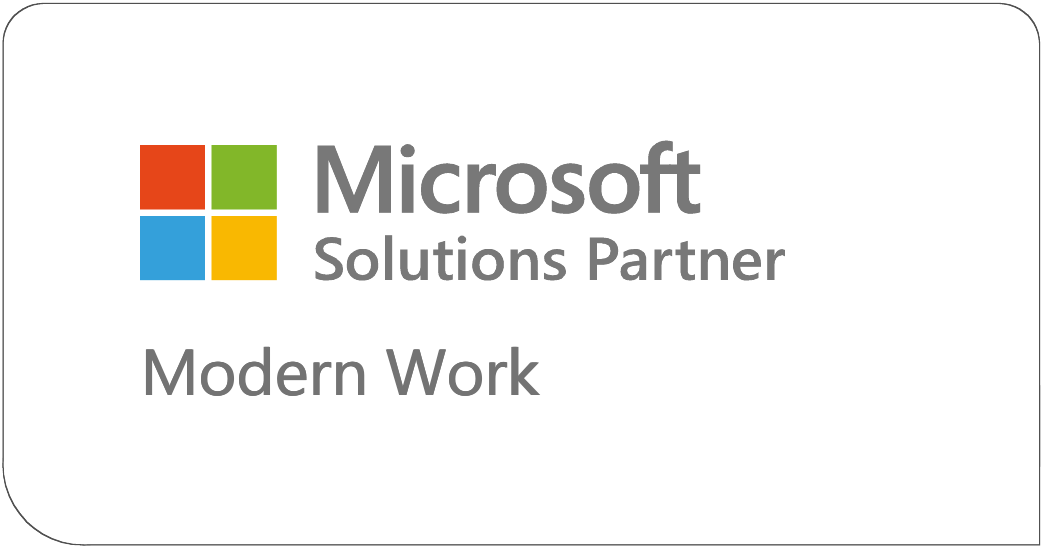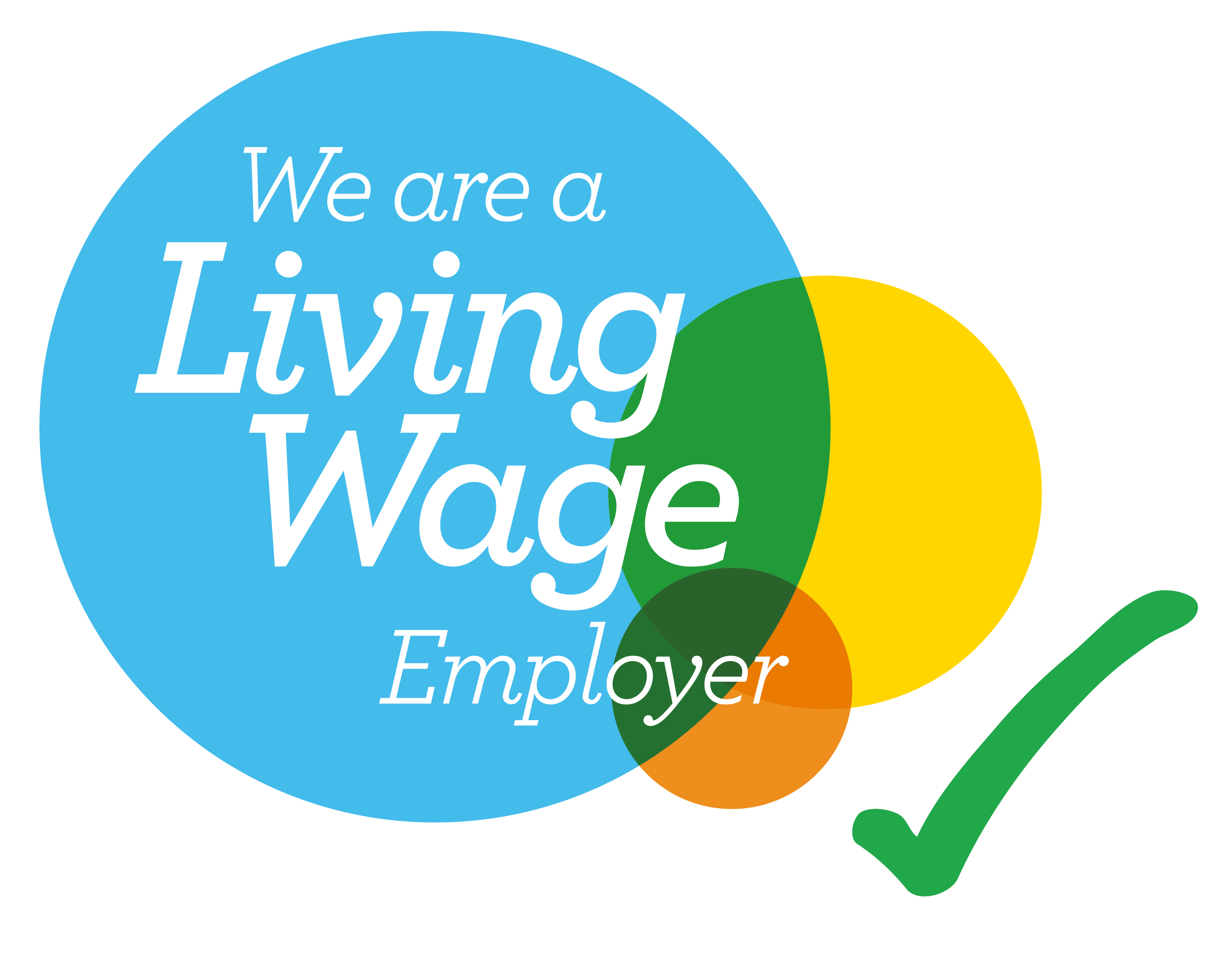It’s a bit like the moment you realise your trusty old kettle has finally given up the ghost. You’ve boiled countless cups of tea with it, but now it’s time to face the music: it’s no longer fit for purpose. Well, UK Windows 10 users, that moment is fast approaching for your operating system. Microsoft has announced that support for Windows 10 is coming to an end, and while your PC won’t suddenly stop working, it’s a wake-up call to start thinking about what’s next.
In this UK-based blog, we’ll dive into what this means for you, the risks of clinging on to an unsupported Windows 10, and the options you have as a UK user. So, grab a cuppa, and let’s get into it.
What Does “End of Support” Actually Mean?
First things first, let’s clarify what Microsoft means by “end of support.” Essentially, after the specified date—14 October 2025—Microsoft will no longer provide:
-
Security updates
-
Bug fixes
-
Technical support
Your PC will still turn on, your apps will still run, and you’ll still be able to browse the web or write that report. But here’s the kicker: without those crucial security updates, your computer will become increasingly vulnerable to cyber threats. It’s like leaving your front door unlocked in a dodgy neighbourhood—eventually, someone’s going to take advantage.
For UK users, this is particularly pertinent. According to StatCounter, as of 2023, Windows 10 still holds a significant share of the operating system market in the UK, with over 60% of desktop users relying on it. That’s a lot of people who will need to make a decision soon.
Why Should You Care?
You might be thinking, “My PC’s been fine for years, why should I worry now?” Fair point. But here’s why this matters:
- Security Risks: Without regular security patches, your system will be a sitting duck for hackers, malware, and other cyber nasties. In 2022 alone, the UK saw a 7% increase in cybercrime, according to the Office for National Statistics. Don’t let your PC become another statistic.
- Software Compatibility: As time goes on, newer software and apps may stop supporting Windows 10. You might find that your favourite programs no longer work as they should, or worse, you can’t install the latest versions at all.
- No More Technical Support: If something goes wrong, you’re on your own. No more calling up Microsoft for help or expecting them to fix those pesky bugs. It’s like trying to get a plumber on a bank holiday—good luck with that.
The Risks of Sticking with Windows 10
Let’s be honest, change can be a faff. Upgrading your operating system might feel like a hassle, especially if you’re comfortable with Windows 10. But the risks of staying put are real.
Cybersecurity Threats
Remember the WannaCry ransomware attack in 2017? It wreaked havoc on systems running outdated software, including the NHS, costing millions and causing widespread disruption. While Windows 10 is newer, the principle remains: unsupported software is a playground for cybercriminals.
Data Protection
For businesses, the end of support could also have legal implications. Under UK data protection laws, companies are required to take “appropriate technical measures” to protect personal data. Running an unsupported OS could land you in hot water with the Information Commissioner’s Office (ICO).
Performance Issues
Over time, as software evolves, your system might start to feel sluggish. Newer applications are optimised for newer operating systems, meaning Windows 10 could struggle to keep up, leading to frustration and lost productivity.
What Are Your Options?
Now, let’s talk solutions. You’ve got a few paths ahead, each with its own pros and cons.
1. Upgrade to Windows 11
This is the most straightforward option, but it comes with a caveat: your PC needs to meet the system requirements. Windows 11 demands a relatively modern processor, TPM 2.0 (Trusted Platform Module), and Secure Boot capabilities. If your PC is more than a few years old, it might not make the cut.
Pros: Seamless transition, continued support, and access to the latest features.
Cons: Might require new hardware, which can be costly.
If you’re unsure whether your PC can handle Windows 11, Microsoft offers a handy PC Health Check tool to assess compatibility.
2. Buy a New PC
If your current machine doesn’t support Windows 11, it might be time to invest in a new one. Yes, it’s an expense, but think of it as future-proofing. Plus, with the rapid pace of tech advancements, you’ll likely notice a significant performance boost.
Pros: Better performance, longer lifespan, and access to the latest tech.
Cons: Can be expensive, especially with the current cost of living.
For UK users, keep an eye out for deals from retailers like Currys, John Lewis, or Amazon UK, especially around Black Friday or Boxing Day sales.
3. Switch to Another Operating System
Feeling adventurous? You could ditch Windows altogether and try something like macOS or Linux. However, this is a big leap and not for the faint-hearted.
- macOS: If you’re willing to switch to Apple’s ecosystem, macOS offers a sleek, user-friendly experience. But you’ll need to buy a Mac, which isn’t cheap.
-
Linux: Free and open-source, Linux is a great option for tech-savvy users. Distributions like Ubuntu are beginner-friendly, but there’s still a learning curve.
Pros: Potentially lower cost (for Linux), and a fresh computing experience.
Cons: Steep learning curve, and some software might not be compatible.
4. Stick with Windows 10 (Not Recommended)
Technically, you can keep using Windows 10 after support ends, but as we’ve discussed, it’s risky. If you absolutely must, make sure you have robust antivirus software, avoid dodgy websites, and back up your data regularly. But honestly, it’s like driving a car without insurance—possible, but not advisable.
How to Prepare for the Transition
Whether you’re upgrading to Windows 11 or buying a new PC, preparation is key. Here’s a checklist to make the process smoother:
-
Back Up Your Data: Use an external hard drive or cloud storage (like OneDrive or Google Drive) to back up important files.
-
Check Software Compatibility: Ensure your essential apps will work with the new OS. Most should, but it’s worth double-checking.
-
Update Your Hardware (If Needed): If you’re upgrading to Windows 11, make sure your PC meets the requirements. If not, start budgeting for a new machine.
-
Learn the New Features: Windows 11 has a different look and feel. Spend some time familiarising yourself with it to avoid frustration.
-
Consider Professional Help: If you’re not tech-savvy, consider hiring a professional to handle the upgrade or set up your new PC.
The Silver Lining
While the end of Windows 10 support might feel like a headache, it’s also an opportunity. Upgrading to Windows 11 or a new PC can breathe fresh life into your computing experience. You’ll benefit from improved security, better performance, and new features like enhanced virtual desktops, snap layouts, and even Android app integration.
Moreover, with cyber threats on the rise, making the switch ensures you’re not left vulnerable. It’s like swapping out that old kettle for a shiny new one—sure, it’s a bit of a faff, but your tea will taste all the better for it.
Final Thoughts
The end of Windows 10 support is a significant milestone, but it doesn’t have to be a crisis. By planning ahead, you can ensure a smooth transition to a new operating system or PC. Whether you choose to upgrade to Windows 11, invest in new hardware, or explore alternative OS options, the key is to act before it’s too late.
So, don’t wait until the last minute.
Start assessing your options now, and you’ll thank yourself later when your PC is secure, up-to-date, and running like a dream.